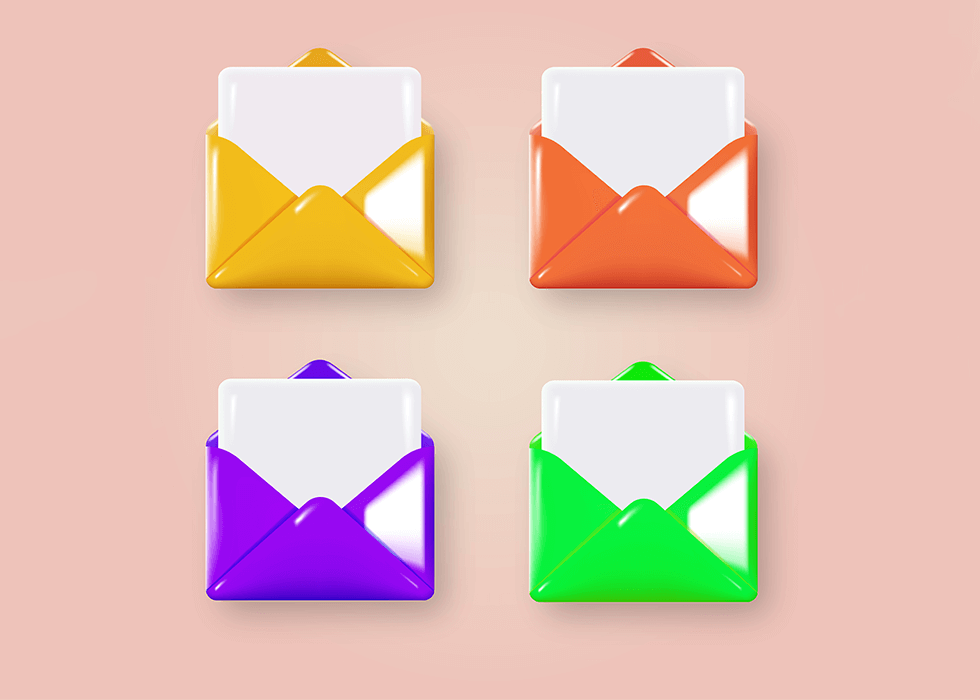
Video content has become a cornerstone of communication, entertainment, and education in the digital age. However, large video files can be cumbersome to store, share, or upload due to their size. Compressing a video reduces its file size while maintaining acceptable quality, making it easier to manage. In this article, we’ll explore various methods to compress a video, including software, online tools, and manual techniques, with step-by-step instructions and tips to ensure optimal results. We’ll also highlight AhaConvert, a versatile tool for video compression and conversion tasks.
Why Compress a Video?
Compressing a video offers several benefits:
- Reduced Storage Needs: Smaller files take up less space on your device or cloud storage.
- Faster Uploads/Downloads: Compressed videos transfer more quickly over the internet.
- Compatibility: Smaller files are easier to share via email, messaging apps, or platforms with file size limits.
- Streaming Efficiency: Compressed videos require less bandwidth, improving playback on slower connections.
However, compression often involves a trade-off between file size and quality. Understanding the right balance is key to achieving your desired outcome.
Methods to Compress a Video
There are several ways to compress a video, ranging from online tools to desktop software and manual adjustments. Below, we outline the most effective methods, including how to use AhaConvert for seamless compression.
Method 1: Using Online Video Compression Tools
Online tools are convenient for quick compression without installing software. They’re ideal for users with basic needs or those working on shared devices.
Steps to Compress a Video Using an Online Tool
- Choose a Reliable Tool: Popular online compressors include AhaConvert, Clideo, and VEED.IO. AhaConvert is particularly user-friendly, offering robust compression and conversion options.
- Upload Your Video: Visit the tool’s website and upload your video file. Most platforms, including AhaConvert, support common formats like MP4, AVI, and MOV.
- Select Compression Settings: Adjust settings such as resolution, bitrate, or quality. AhaConvert provides a simple slider to balance size and quality.
- Compress the Video: Click the “Compress” or “Convert” button. The process may take a few minutes, depending on the file size and internet speed.
- Download the Compressed File: Once processed, download the smaller video file to your device.
Pros of Online Tools
- No installation required.
- Accessible from any device with an internet connection.
- Often free for basic compression.
Cons
- Limited customization for advanced users.
- Upload/download times depend on internet speed.
- Privacy concerns with sensitive videos (choose trusted platforms like AhaConvert).
Tip: For secure compression, ensure the platform uses encryption. AhaConvert prioritizes user privacy with secure file handling.
Method 2: Using Desktop Software
Desktop software offers more control over compression settings and is ideal for frequent users or those handling large files.
Popular Software Options
- HandBrake: A free, open-source tool for video compression and conversion.
- Adobe Premiere Pro: A professional-grade editor with compression capabilities.
- AhaConvert Desktop: A dedicated tool for compression and format conversion, including MP4 to MP4 optimization.
Steps to Compress a Video Using HandBrake
- Download and Install HandBrake: Available for Windows, macOS, and Linux.
- Open Your Video: Launch HandBrake and select your video file.
- Choose a Preset: Select a preset like “Fast 1080p30” for balanced quality and size.
- Adjust Settings: Lower the resolution (e.g., from 4K to 1080p) or bitrate to reduce file size.
- Start Compression: Click “Start Encode” and wait for the process to complete.
- Save the File: Choose a destination folder for the compressed video.
Using AhaConvert Desktop for MP4 to MP4 Compression
AhaConvert offers a desktop version for users who prefer offline processing. To compress an MP4 video:
- Install AhaConvert from the official website.
- Import your MP4 file into the software.
- Select “MP4” as the output format and adjust compression settings (e.g., lower bitrate or resolution).
- Click “Convert” to compress the video while maintaining MP4 format.
- Save the compressed file to your device.
Pros of Desktop Software
- Advanced customization options.
- Faster processing for large files.
- No internet dependency.
Cons
- Requires installation and storage space.
- May have a learning curve for beginners.
Method 3: Manual Compression via Video Editing Software
For users needing precise control, video editing software allows manual adjustments to compression parameters.
Steps Using Adobe Premiere Pro
- Import Your Video: Open Premiere Pro and import your video into a new project.
- Create a Sequence: Drag the video to the timeline to create a sequence.
- Export Settings: Go to File > Export > Media. Choose H.264 for efficient compression.
- Adjust Parameters: Lower the bitrate (e.g., 5-10 Mbps for 1080p) or resolution. Use the “Match Source” option for quick settings.
- Export: Render and save the compressed video.
Using AhaConvert for Manual MP4 to MP4 Compression
If you’re working with MP4 files, AhaConvert simplifies manual compression:
- Open AhaConvert and upload your MP4 file.
- Select “MP4” as the output format.
- Manually adjust bitrate, frame rate, or resolution for precise compression.
- Convert and download the optimized MP4 file.
Pros
- Fine-tuned control over quality and size.
- Ideal for professional workflows.
Cons
- Time-consuming for large projects.
- Requires familiarity with editing software.
Method 4: Mobile Apps for Video Compression
For users on the go, mobile apps provide a convenient way to compress videos directly from smartphones.
Popular Apps
- YouCut: A free app for Android and iOS with compression features.
- iMovie: Available for iOS, offering basic compression during export.
- AhaConvert Mobile: A mobile-friendly version of AhaConvert for quick compression and conversion.
Steps Using AhaConvert Mobile
- Download the AhaConvert app from the App Store or Google Play.
- Upload your video from your device’s gallery.
- Choose compression settings or select a preset for quick results.
- Tap “Compress” and save the output to your device.
Pros
- Convenient for mobile users.
- Quick processing for smaller files.
Cons
- Limited advanced settings compared to desktop tools.
- May require in-app purchases for premium features.
Tips for Effective Video Compression
- Understand Video Codecs: Use modern codecs like H.264 or H.265 (HEVC) for better compression efficiency. AhaConvert supports both codecs for optimal results.
- Lower Resolution: Reducing from 4K to 1080p or 720p significantly cuts file size.
- Adjust Bitrate: Lowering the bitrate reduces size but may impact quality. Test different settings to find the sweet spot.
- Trim Unnecessary Footage: Remove unwanted segments before compressing to save additional space.
- Choose the Right Format: MP4 is widely compatible and efficient. Use AhaConvert to convert other formats to MP4 during compression.
- Test Quality: Always preview the compressed video to ensure it meets your quality standards.
Common Compression Scenarios
Compressing for Email
Many email providers limit attachments to 25 MB. Use AhaConvert to compress your video to a smaller size:
- Convert to MP4 with H.264 codec.
- Lower resolution to 720p or 480p.
- Set a low bitrate (e.g., 2-5 Mbps).
Compressing for Social Media
Platforms like Instagram or WhatsApp have strict size limits. Compress videos to 720p with a bitrate of 3-8 Mbps using AhaConvert for quick uploads without sacrificing quality.
Compressing for Storage
For archiving, use H.265 codec with AhaConvert to achieve smaller files with minimal quality loss.
Choosing the Right Tool
When selecting a compression tool, consider:
- Ease of Use: AhaConvert offers a beginner-friendly interface for both online and desktop use.
- Features: Look for batch processing, format conversion (e.g., MP4 to MP4), and customizable settings.
- Security: Ensure the tool protects your files, especially for sensitive content.
- Cost: Free tools like HandBrake are great, but AhaConvert offers premium features for advanced users.
Conclusion
Compressing a video is a straightforward process with the right tools and knowledge. Whether you choose an online platform like AhaConvert, desktop software like HandBrake, or manual editing in Premiere Pro, you can significantly reduce file size while maintaining quality. AhaConvert stands out for its versatility, supporting both compression and conversion tasks (e.g., MP4 to MP4) with an intuitive interface. Experiment with different settings to find the perfect balance for your needs, and enjoy the benefits of smaller, more manageable video files.
For a seamless experience, try AhaConvert today to compress your videos effortlessly!