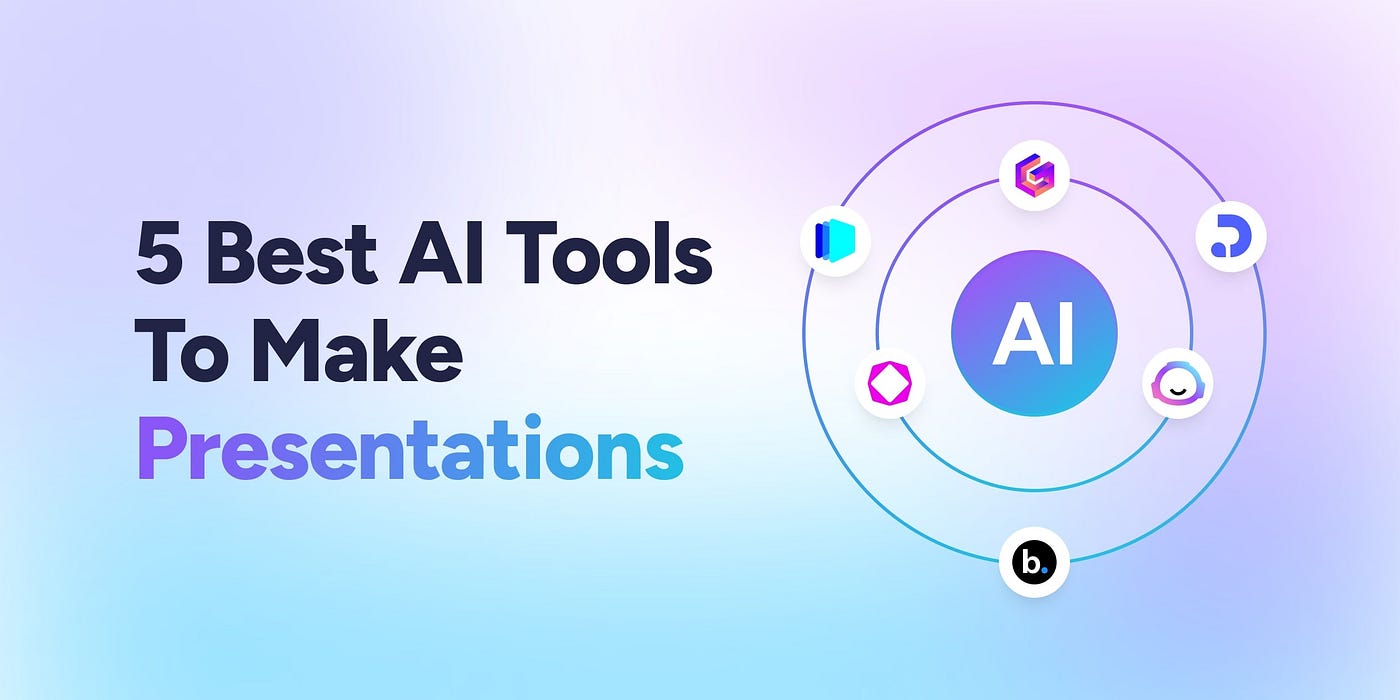
The best method to convert pdf to ppt on both Mac and Windows is to use a high-quality, web-based online converter. This approach completely eliminates the need for any operating system-specific software, requires no installation, and guarantees a consistent, reliable result whether you’re on a MacBook or a Windows desktop. It is the most efficient and versatile solution for a seamless, cross-platform workflow.
The Universal Challenge: Why PDF to PPT Conversion is Tricky on Any OS
Before diving into the methods, it’s important to understand that the conversion challenge isn’t a problem with your Mac or PC; it’s rooted in the fundamental difference between the two file formats.
A PDF is a digital snapshot. It is designed to be a static, unchangeable file that preserves a document’s appearance and formatting across any device.
A PPT is an editable blueprint. It is a dynamic, layered file composed of distinct, editable objects like text boxes, images, and shapes.
The difficulty lies in turning that static “snapshot” into a fully editable “blueprint.” This complex task is why many conversions result in jumbled layouts, text that has become a non-editable image, and blurry, low-quality visuals.
Method 1: Desktop Software (The OS-Specific Approach)
The traditional method involves installing dedicated software on your computer.
For Windows & Mac Users: The most well-known tool in this category is Adobe Acrobat Pro. It is a powerful, feature-rich program that can produce high-fidelity conversions and works entirely offline. However, its significant drawbacks are the expensive monthly subscription, the need for software installation and updates, and a potentially steep learning curve for new users.
For Mac Users (A Limited Alternative): Mac’s built-in Preview app can be used to manually copy text and images from a PDF, which you can then paste into a blank PowerPoint slide. While free, this is not a true conversion method. It is incredibly time-consuming, all formatting is lost, and it’s only feasible for the simplest, shortest documents.
While powerful, desktop software is often costly, less convenient, and ties you to a specific machine.
Method 2: Online Converters (The Universal & Best Method)
For the vast majority of users, a modern online converter is the superior solution, offering a perfect blend of power and convenience for both Mac and Windows.
Here’s why it’s the best method:
1. Truly Platform-Independent: This is the key advantage. A web-based tool works identically in Safari on your Mac, Google Chrome on your PC, or any other modern browser. You get the same user experience and the same high-quality result every time.
2. No Installation Required: There is no need to download, install, or update any software. This saves you time, conserves hard drive space, and eliminates any compatibility concerns.
3. Powerful Conversion Engines: The best online tools utilize sophisticated, server-side conversion engines that are constantly being improved to handle complex layouts with greater accuracy.
4. Security and Reliability: Professional-grade online converters like the AiPPT PDF to PPT converter offer secure SSL (HTTPS) connections to protect your files and have clear privacy policies.
For a seamless and efficient experience on any operating system, a high-quality online converter is the ideal choice.
Step-by-Step: How to Convert PDF to PPT on Any OS
This simple, three-step guide highlights the ease of the recommended online method and works identically for both Mac and Windows users.
1. Step 1: Open Your Web Browser: Launch Safari, Chrome, Edge, Firefox, or any other modern browser on your computer.
2. Step 2: Upload Your PDF: Navigate to a reliable tool like the AiPPT PDF to PPT converter. You can drag and drop your file directly onto the page or click to select it from your computer.
3. Step 3: Download Your Editable PPT: After the conversion engine processes your file, simply click the download button to save the new, fully editable `.pptx` file to your Mac or Windows PC.
The Verdict: Why a Web-Based Converter is Best for Mac & Windows
When you compare the methods, the conclusion is clear. While dedicated desktop software is powerful, it comes with significant costs, installation requirements, and platform-specific considerations. A high-quality online converter is the superior method for any user who values efficiency, flexibility, and cross-platform consistency. To convert a PDF to a PPT on your Mac or Windows machine without worrying about compatibility, the best method is a professional-grade, web-based tool that removes all the guesswork and delivers a reliable, high-quality result every time.
Frequently Asked Questions
Is there a difference in conversion quality between Mac and Windows?
No. When using a web-based online converter, the conversion process happens on the company’s servers, not on your computer. Therefore, the quality of the final PowerPoint file is identical, regardless of whether you are using a Mac or a Windows PC.
What is the best free PDF to PPT converter for Mac?
The best free option for a Mac user is the same as for a Windows user: a high-quality, web-based tool. It provides the same powerful conversion without requiring any Mac-specific software.
How do I convert a PDF to PPT on my Mac without Adobe?
Using a web-based converter like AiPPT is the easiest and most effective way to convert your files on a Mac without needing an Adobe Acrobat Pro subscription.
Are online PDF to PPT converters safe to use with confidential documents?
You should only use reputable services with a proven track record. Look for websites that use a secure HTTPS connection (with a lock icon in the address bar) and have a clear, user-friendly privacy policy. Professional tools are designed to protect your data.